If you have trouble viewing the videos on this site, try clearing the cache from your browser.
Follow the steps below to clear the cache from your browser.
Refer to the section that corresponds to your operating system and browser.
For users of Google Chrome on Windows
- Open Google Chrome.
- Click on [Customize and control Google Chrome] in the upper right corner of the screen.
- Select [More tools], then click [Clear browsing data...].
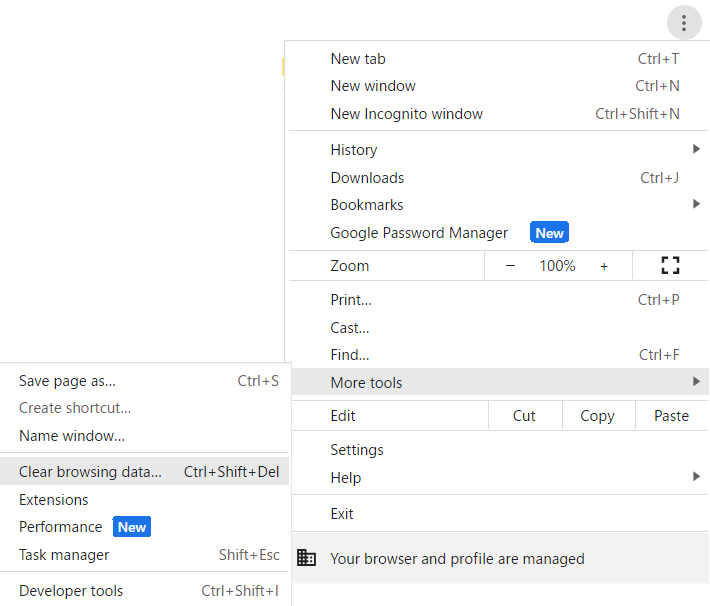
- In the 'Clear browsing data' window, select the deletion period from the 'Time range' list under the [Advanced] tab.
- Check 'Cached images and files,' and click [Clear data].
* Please check only the data you want to delete.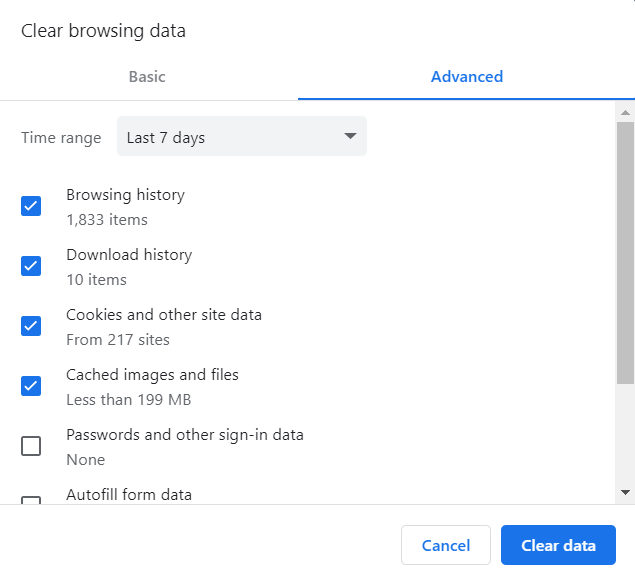
For users of Microsoft Edge on Windows
- Open Microsoft Edge.
- Click on the [...] in the upper right corner of the screen.
- Click on [Settings] under the menu.
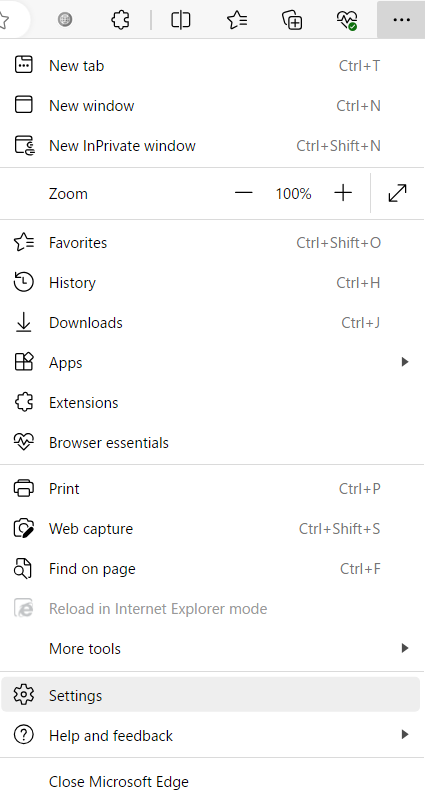
- Click on [Privacy, search, and services] from the Settings menu.
- Click on [Choose what to clear] under the 'Clear browsing data' settings.
- Within 'Clear browsing data,' select the deletion period in the 'Time range,' check the box for [Cached images and files], and click [Clear now].
* Please check only the data you want to delete.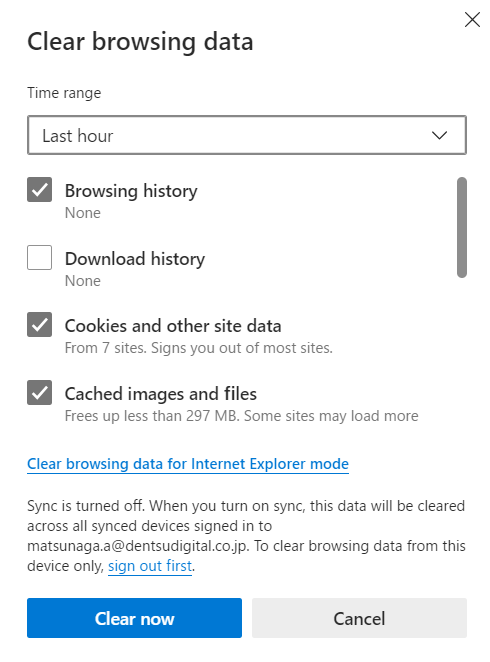
For users of Mozilla Firefox on Windows
- Open Firefox.
- Click on [Menu] in the upper right corner of the screen.
- Click on [History].
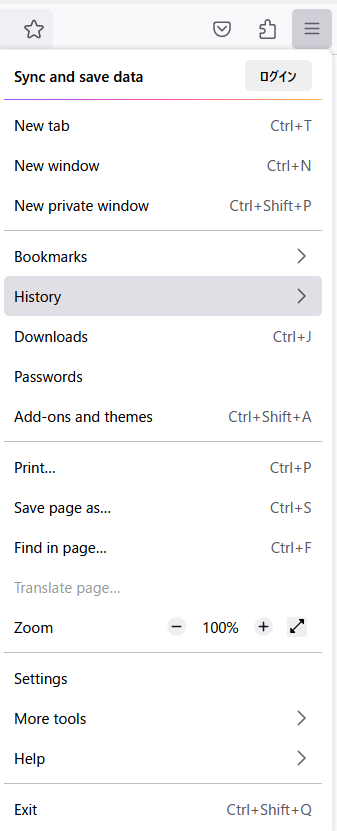
- Click on [Clear recent history...].
- Select the deletion period from 'Time range to clear.'
- In the 'History' section, check the box for [Cache], and click [Clear Now].
* Please check only the data you want to delete.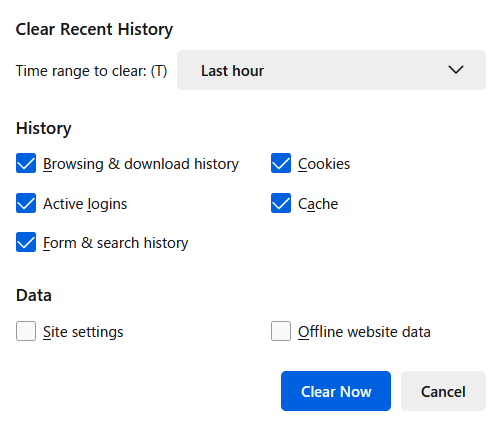
For users of Safari on Mac
- Open Safari.
- Click on 'Settings...' from the 'Safari' menu bar.
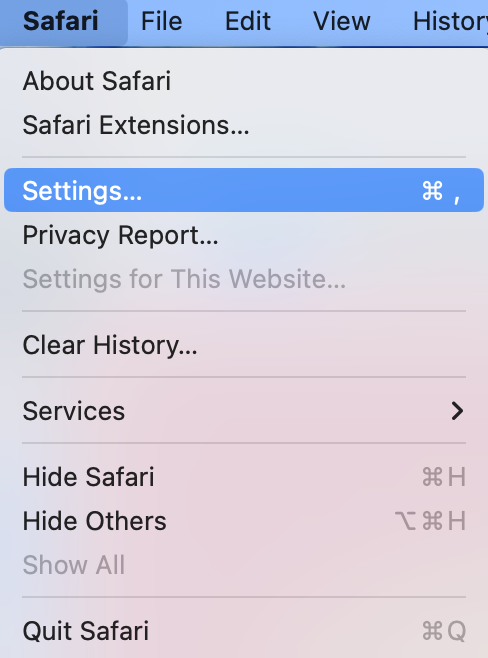
- From 'Advanced,' check 'Show Develop menu in menu bar.'
- Click on 'Empty Caches' from the 'Develop' option that has been added to the menu bar.
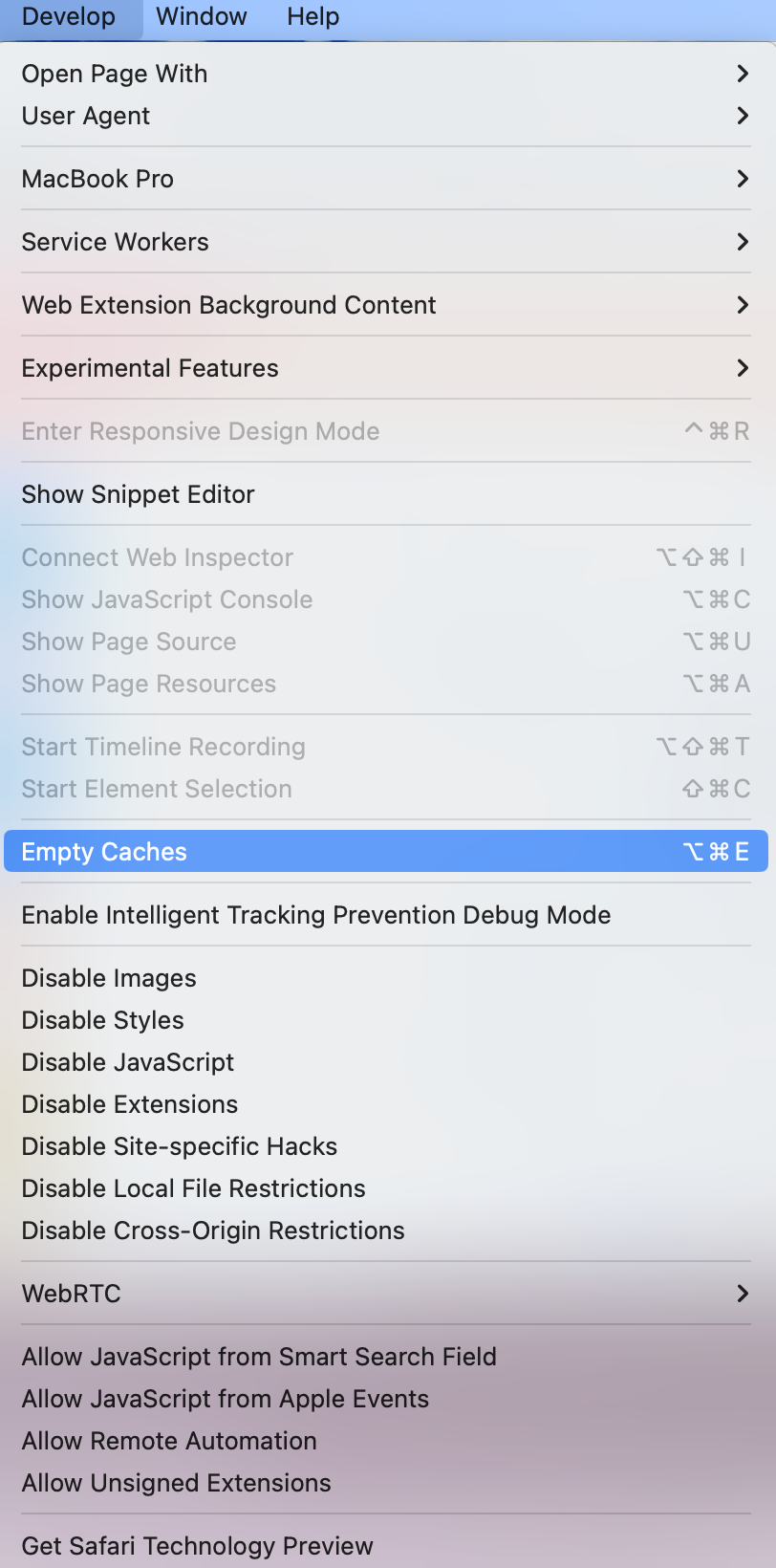
The menu names may vary depending on the versions of your operating system and browser.
For users of Chrome on Android
- Open Chrome.
- Click on the [...] in the top-right corner and tap [Settings].
- In [Basics], tap on [Privacy and security], then [Clear browsing data].
- Select the deletion period from 'Time range' and check the box for [Cached images and files], then click [Clear data].
* Please check only the data you want to delete.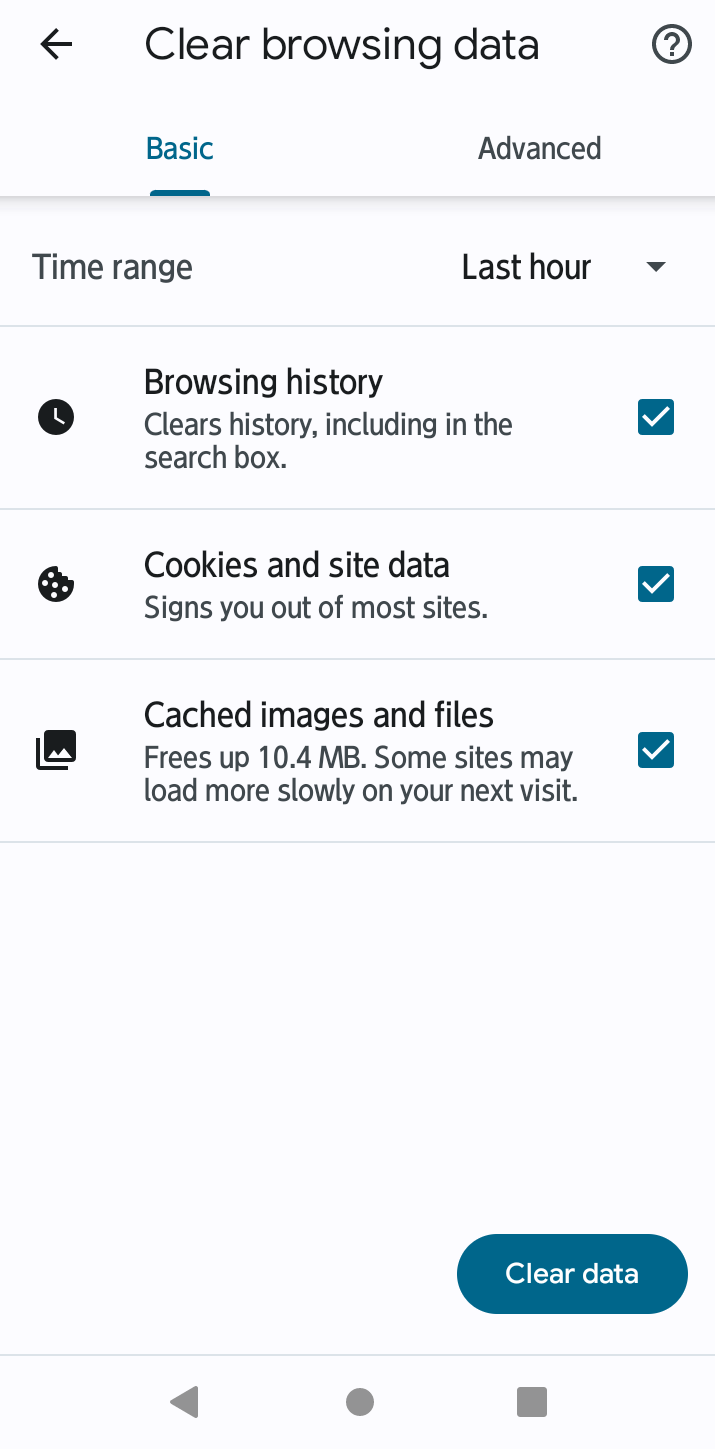
For users of Safari on iOS
- Tap 'Settings' from the home screen.
- Tap 'Safari.'
- Tap 'Clear History and Website Data.'
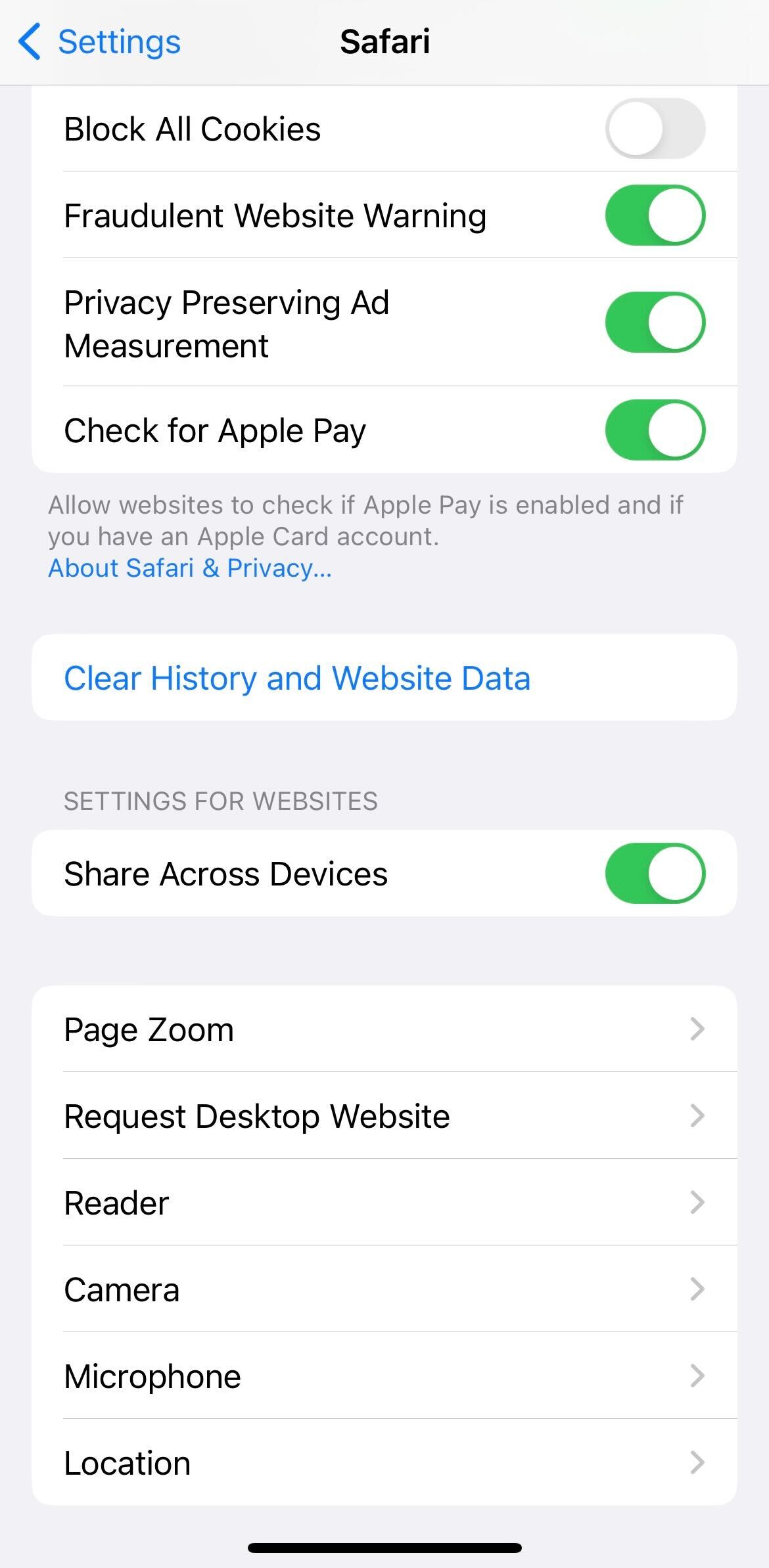
- Tap 'Clear History and Data.'
- Tap 'Close Tabs' or 'Keep Tabs.'